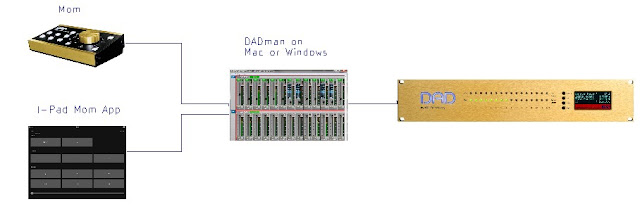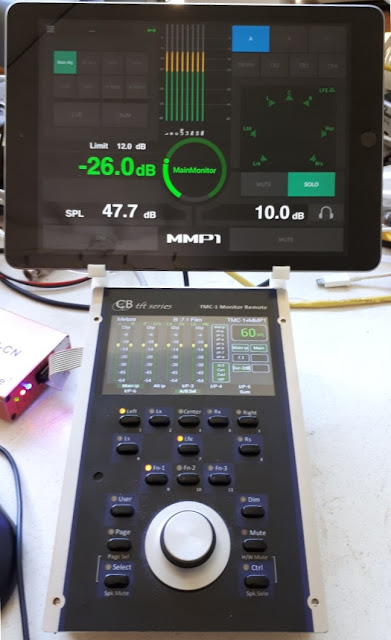New Website
This will be the last post on this url, Daniel has organised a new web site for CB Electronics, modern look, and more features one of which is an integral blog that can be linked to the product pages. Here is the new url for this bloghttps://www.cbelectronics.co.uk/colinbroad/
Protools 2018.8- Long Lock Time
I received the following from a USB-422 user - Peter Persaud at Foley One, Toronto, Canada
Pro Tools sees our Soundmaster but the lock time is super long now. Almost 3-4 seconds. I can get it to work locally from Soundmaster instantaneously if I put the ‘Allow 9-pin Transport Commands in Local Mode’but I can’t get it to chase to the Master video player. If I take it off and just run the Remote function the system locks but again the super long 3-4 second problem. It seems as if the Pro Tools is ‘slewing’ and trying to catch up to speed or something. The Soundmaster says it’s locked, the Pro Tools play bar is rolling but no sound and the Stop tally is solid in Pro Tools and the Play tally is blinking for the 3 - 4 seconds like I described Any thoughts on how I can tighten up the lock time?
The only way that the USB-422 could cause this problems is Latency, I replied
Apart from checking that the Maclow2p3.kext is active in the Mac extensions (see how in Mac_latency.pdf) there is not much I can suggest. Latency is critical for lock up times as high latency will cause bad positional information.
Installing on High Sierra can be tricky as Apple have added extra protection (documented in our application notes) and there are often copies of the .kext in multiple locations!
However this was not the problem, after two days Pete's replied as follows
After an afternoon with a friend name Phil Seel who is a tech at Deluxe Post Production here in Toronto he remember that he discovered this year that Avid change their Serial ‘Coding’ after Pro Tools 2018.8. I believe that is what he called it. We installed Pro Tools 2018.7 and everything worked super fast again.
Hopefully publishing this will help others in the future